OK, so I've produced a nice shiny new blog badge for my online shop. If you like Handmade Harbour and are kind enough to want to help spread the word and would like a shiny new badge on your blog (and a free digi stamp) this is what to do (if you already know what to do, just scroll down to find out how to get your free digital stamp):
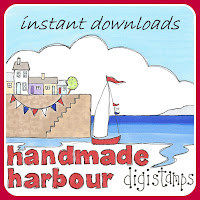
Click on the code box under the blog button above (or the one at the top left of this blog) and scroll down till you've highlighted all the code. Right click and select Copy.
On your blog's main page (the one viewable to the public), click on Design in the top right corner, then Layout. Or if you are already on the dashboard, just click on Layout.
Depending on the layout of your blog, you probably have a few places showing up saying Add gadget. One of these will be where you can add your button. Click on Add gadget.
In the box that pops up, scroll down until you find the one that says HTML/Javascript. When you click on that, another box comes up. In the larger of the two boxes showing, paste the code you copied earlier (right click in the box and select Paste). In the smaller box, you can type a heading if you choose to, such as Buy Digi Stamps, or I love... or you could leave it blank. But when you have a few of these boxes, it is easier to organise them if they all have a heading!
Click Save.
After you've saved it you'll be back to the Layout screen. If you choose, you can move around your buttons just by dragging them. You'll need to click Save Arrangement to finalise it.
Check it's all working fine by clicking on View Blog.
And you're done!
If you need to adjust your blog column widths to accommodate your new badge, just go to Templates then Adjust Widths.
Have you added the Handmade Harbour blog badge to your blog? Email me to tell me about it (include your blog link): wendy@handmadeharbour.co.uk and I'll send you a digi stamp to say thank you! Please be patient - unlike the stamps you buy, this one will be sent manually. I'll be as quick as I can though!
Here's a disclaimer in case I get overwhelmed: This free digital stamp offer is a temporary one and may be removed at any time. It only applies to the Handmade Harbour shop badge and NOT to the Handmade Monday badge.


3 comments:
There is so much more to blogging than just having something to say.
Building your own button just adds a layer of professional gloss - and that doesn't hurt anyone.
Keep up your good work.
The Harbour button looks nice Wendy :)
Love the button, love the stamps, love the blog xx
Post a Comment